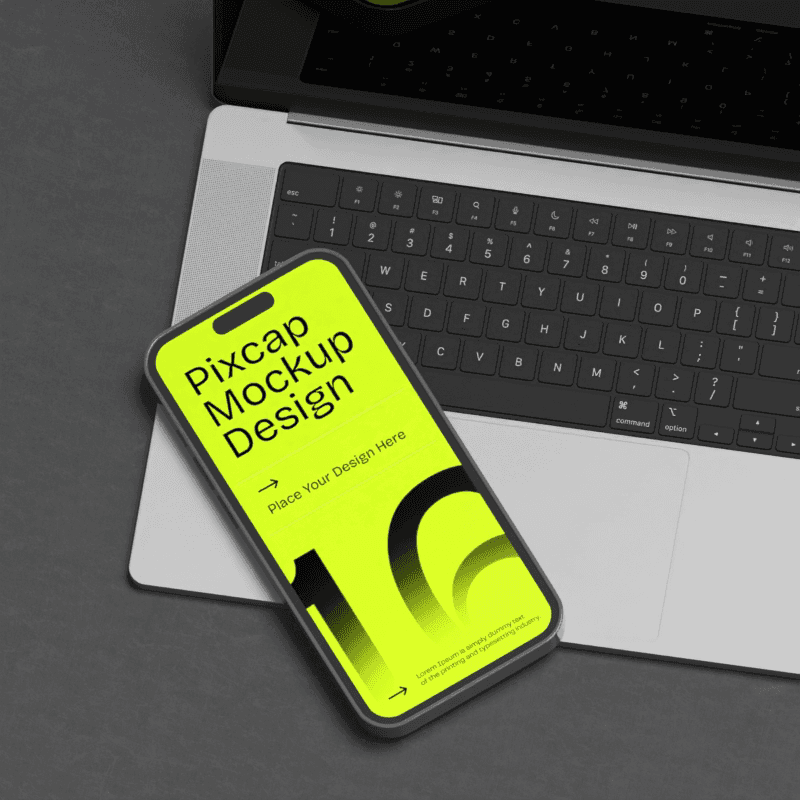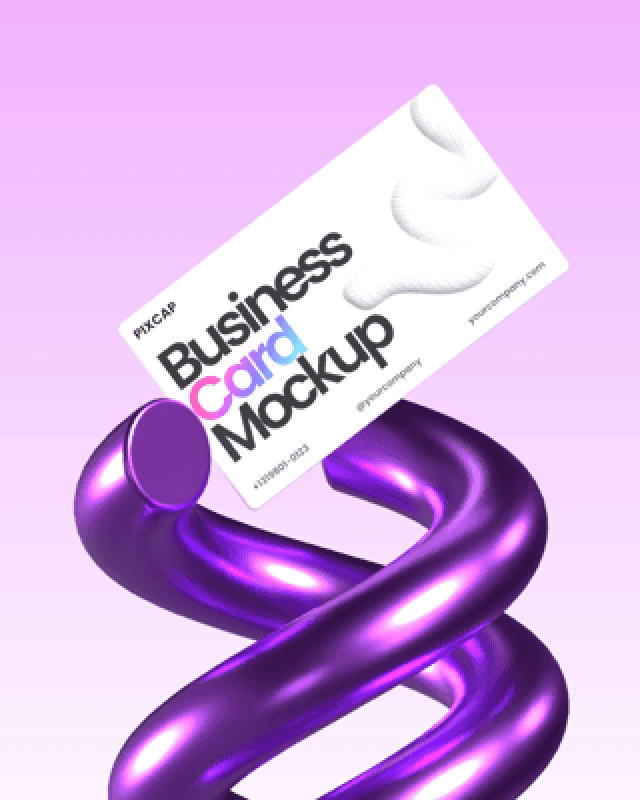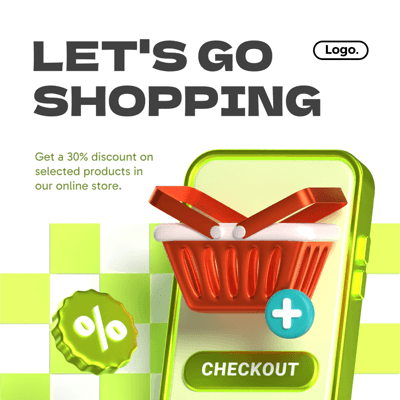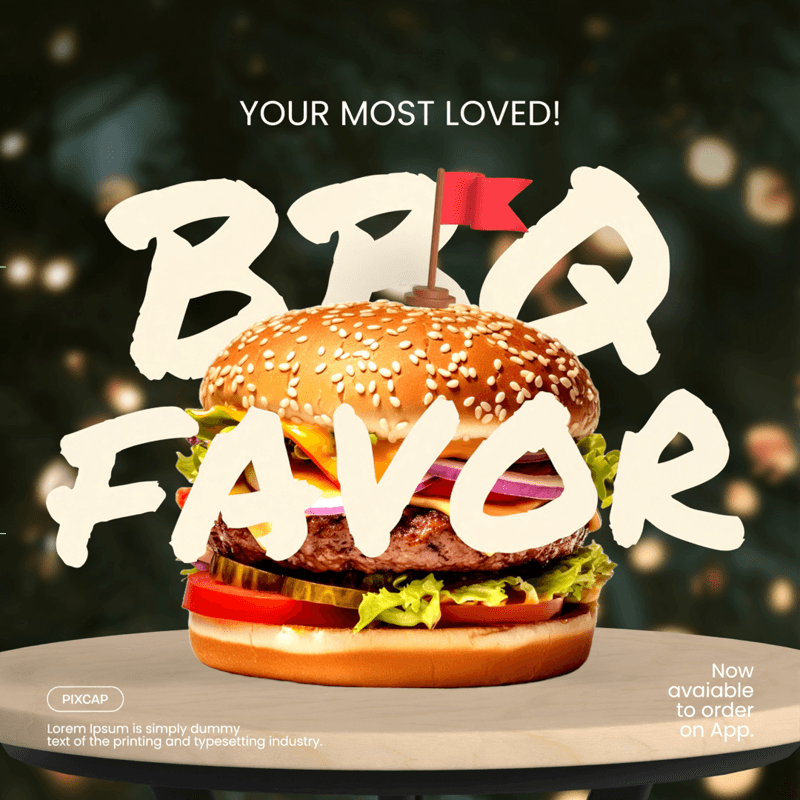User interface (UI) design plays a crucial role in shaping the way we interact with digital products. But what exactly is UI design? In essence, it involves creating visually appealing and user-friendly interfaces that enhance the overall user experience.
From intuitive navigation to engaging visuals, user interface design focuses on making websites, apps, and software easy to use and aesthetically pleasing.
Throughout this comprehensive guide to interaction design, we will delve into the intricacies of what UI design is, exploring its importance, principles, best practices, and how it impacts our daily digital interactions. Let's exploring the world of UI design together!
What Is UI Design?
UI design is the art of crafting interfaces that users find intuitive and pleasurable to use. At its core, it focuses on the look, feel, and interactivity of a product.
This involves selecting appropriate color schemes, typography, and layout to create a cohesive visual experience. UI designers aim to design interfaces that are not only functional but also engaging, making it easy for users to navigate and accomplish their goals.
Good UI design anticipates user needs and ensures that the interface provides a seamless and enjoyable user journey. It's about creating a bridge between the user and the digital product, ensuring that every interaction is as smooth and intuitive as possible.
Core Principles for UI Design
Every UI designer should be familiar with a set of core principles that guide the creation of effective interfaces and all the visual aspects.
Consistency
Consistency is a cornerstone of effective UI design. It ensures that users can predict how elements behave, which builds their confidence and trust in the interface. Consistent use of colors, fonts, and icons throughout the design creates a unified look and feel. This helps users quickly familiarize themselves with the interface, reducing the learning curve.
Moreover, consistent navigation patterns and interaction feedback make the user experience more intuitive. For instance, placing navigation menus in the same location across different pages ensures users always know where to find them. Similarly, using the same style for buttons across the interface helps users recognize them instantly. Consistency also extends to language and terminology used in the interface, ensuring that instructions and labels are clear and unambiguous.
By maintaining consistency, designers can create a cohesive experience that feels seamless and reliable, enhancing overall, user engagement and satisfaction.
Simplicity
Simplicity is key in UI design. A simple, uncluttered interface makes it easier for users to find what they need and accomplish their goals. Avoid overwhelming users with too many elements or complex navigation. Instead, focus on providing a clear and straightforward path for users to follow.
By stripping away unnecessary elements, designers can create a more intuitive and enjoyable user experience. Simplicity also aids in faster loading times and better performance, which are crucial for keeping users engaged and satisfied.
Visual Hierarchy
Visual hierarchy is about arranging and organizing interface elements in a way that guides users' attention to the most important information first. By using different sizes, colors, and placements, designers can create a visual flow that naturally leads users through the interface.
For example, larger and bolder fonts can be used for headings, while smaller and lighter fonts can be used for body text. Important buttons or calls-to-action can be highlighted with contrasting colors to make them stand out.
By creating a clear visual hierarchy, designers can ensure that users can easily navigate the interface and find the information they need.
Feedback
Feedback is a critical component of UI design. It helps users understand the results of their actions and whether they have been successful. This can be achieved through visual cues such as animations, color changes, or confirmation messages.
For example, when a user submits a form, a confirmation message should appear to let them know that their submission was successful. Similarly, when a user interacts with a button, a visual change such as a color shift or animation can indicate that the action has been acknowledged.
Providing immediate and clear feedback helps users feel more in control and confident in their interactions with the interface.
Accessibility
Accessibility is about ensuring that the design is usable by people with a wide range of abilities. This includes considering users with disabilities such as visual impairments, hearing impairments, motor disabilities, and cognitive disabilities.
Designers can improve accessibility by using high-contrast color schemes, providing alternative text for images, ensuring that the interface can be navigated using a keyboard, and using clear and simple language.
These principles collectively ensure that the design is not only aesthetically pleasing but also functional and user-friendly.
UI Design Process
Research
The first step in the UI design process is research. This involves gathering insights into user needs, preferences, and behaviors. Designers may conduct interviews, surveys, and usability tests to understand the target audience better.
This user research helps identify pain points and areas for improvement, providing a solid foundation for the design process. By understanding the users' needs and goals, designers can create interfaces that are more intuitive and enjoyable to use.
Wireframes
Wireframes are basic, low-fidelity representations of the interface layout that focus on structure and functionality rather than design details. They provide a visual blueprint of the interface, outlining the placement of elements such as buttons, text fields, and navigation menus.
Wireframes help designers and stakeholders visualize the overall structure and flow of information architecture the interface before diving into detailed design work. They also serve as a useful reference during the development process.
Mockups
Once the wireframes are approved, designers create mockups by adding visual elements such as colors, typography, and images. Mockups provide a more detailed and realistic representation of the final interface, allowing stakeholders to see how the design will look and feel.
Mockups help identify potential design issues early on and provide a clear visual guide for developers during the implementation phase.
Interactive Prototypes
Interactive prototypes simulate the graphical user interface experience and allow designers to test the interface's usability. These prototypes include clickable elements and animations, providing a more realistic representation of the final product.
By testing the various interactive interfaces and prototypes with real users, designers can gather valuable feedback and make necessary adjustments to improve the design. Prototypes also help stakeholders understand how the interface will function and provide a more immersive experience.
Feedback and Refinement
Feedback from usability tests and stakeholder reviews is crucial for refining the design. Designers should be open to constructive criticism and willing to make necessary changes to enhance the end user's interaction experience.
Continuous iteration and collaboration with stakeholders ensure that the final product aligns with user expectations and business goals. This iterative process helps create a more polished and effective interface.
Implementation
The polished design is handed over to developers for implementation. During this stage, designers and developers work closely together to ensure that the design is translated accurately into code.
Designers may provide detailed specifications, style guides, and assets to assist developers in implementing the design. Regular communication and collaboration are essential to ensure that the final product meets the design vision.
Continuous Iteration and Collaboration
Throughout each stage of the design process, continuous iteration and collaboration with stakeholders are essential. This ensures that the final product aligns with user expectations and business goals.
By involving stakeholders and gathering feedback at each stage web development, designers can create a more effective and user-friendly interface. Continuous iteration also allows for ongoing improvements and refinements, ensuring that the design evolves to meet changing user needs and industry trends.
UI Elements
Understanding the anatomy of a user interface is key to effective design. These are some basic building blocks:
Buttons
Buttons are interactive elements that prompt user action, such as submitting a form or navigating to a different page. They should be easily recognizable and provide clear feedback when clicked.
Icons
Icons offer visual cues that help users quickly understand actions or information. They should be simple and intuitive, providing a visual shorthand for common tasks and concepts.
Text Fields
Text fields allow users to input data, ranging from search queries to personal details. They should be clearly labeled and provide feedback when users enter information.
Navigation Menus
Navigation menus organize content and provide a clear path for users to follow within the application or website. They should be easy to use and consistent across all the visual elements of interface.
Sliders, Checkboxes, and Dropdown Lists
Sliders, checkboxes, and dropdown lists offer users choices and control over their interaction. These elements should be intuitive and provide clear feedback when users make selections.
Each element must be designed with user experience (UX) in mind, ensuring that they are intuitive, accessible, and consistent. Together, these elements create a cohesive and functional interface that enhances user interaction and satisfaction.
Interactive Components
Interactive components are fundamental to UI design, serving purposes beyond mere aesthetics. These elements include:
Buttons
Buttons should change color or display an animation when clicked, signaling to the user that their action has been acknowledged.
Sliders
Sliders allow users to adjust values dynamically, providing a more visual and interactive elements, and engaging experience.
Toggles
Toggles enable users to switch between options with a simple click, providing a clear and intuitive way to control settings.
Forms
Forms are used for data entry and must be designed to offer real-time validation and clear error messages to guide users through the process.
By focusing on functionality and responsiveness to user flows, interactive components help bridge the gap between static design and dynamic user interaction.
Essential Software Tools for UI Designers
UI designers rely on a variety of tools to bring their visions to life. These tools help streamline the design process and ensure that the final product is both functional and visually appealing. Let's explore some of the essential software used in UI design:
Graphic Design Tools
Graphic design tools like Adobe Illustrator and Photoshop are often used for more intricate graphic design tasks. Adobe Illustrator is known for its vector editing capabilities, making it ideal for creating icons, logos, and illustrations. Photoshop is widely used for photo editing and creating detailed visual designs.
Mastery of these tools is essential for any UI designer, as they streamline the workflow and help translate abstract concepts into tangible, user-friendly interfaces.
Explore Pixcap and empower your designs with intuitive tools!
Design Tools
Design tools like Sketch, Adobe XD, and Figma are popular choices for creating detailed designs and interactive prototypes. These tools offer features such as vector editing, reusable components, and collaboration capabilities, making the design process efficient and cohesive.
Sketch is known for its intuitive interface and powerful vector editing capabilities. Adobe XD provides a seamless design and prototyping experience, with features like auto-animate and voice prototyping. Figma stands out for its real-time collaboration features, allowing multiple designers to work on the same project simultaneously.
Wireframing Tools
For wireframing, tools like Balsamiq and Axure provide simple interfaces to rapidly sketch out ideas. Balsamiq offers a drag-and-drop interface that makes it easy to create low-fidelity wireframes. Axure provides more advanced features, such as interactive wireframing and other prototyping tools.
These tools help designers quickly visualize the overall structure and flow of the interface, allowing for easy iteration and feedback.
Testing and Feedback Tools
When it comes to testing and gathering feedback, platforms like InVision and Marvel allow designers to share their prototypes and collect user insights. InVision offers features like interactive prototypes, user testing, and design collaboration. Marvel provides an intuitive interface for creating and sharing prototypes, design and prototyping tools as well as gathering feedback from users and stakeholders.
Additionally, tools like UserTesting and Hotjar can provide valuable insights into user behavior and preferences. UserTesting allows designers to conduct remote usability tests and gather feedback from real users. Hotjar provides heatmaps, session recordings, and surveys to help designers understand how users interact with the design user interface.
UI Design Best Practices
Consistency: Creating a Cohesive Experience
Consistency is a cornerstone of effective UI design. It ensures that users can predict how elements behave, which builds their confidence and trust in the a well designed user interface.
Consistent use of colors, fonts, and icons throughout the design creates a unified look and feel. This helps users quickly familiarize themselves with the interface, reducing the learning curve.
Moreover, consistent navigation patterns and interaction feedback make the user experience more intuitive. For instance, placing navigation menus in the same location across different pages ensures users always know where to find them.
Similarly, using the same style for buttons across the interface helps users recognize them instantly. Consistency also extends to language and terminology used in the interface, ensuring that instructions and labels are clear and unambiguous.
By maintaining consistency, designers can create a cohesive experience that feels seamless and reliable, enhancing overall user satisfaction.
Responsiveness: Adapting to Different Screens
Responsiveness is crucial in modern UI design, ensuring that interfaces adapt seamlessly to different screen sizes and devices.
With the proliferation of smartphones, tablets, and various desktop monitors, users expect a consistent experience regardless of the device they’re using. Responsive design involves flexible grids, layouts, and images that adjust based on the screen size.
Media queries are often used in CSS to apply different styles for different screen resolutions, ensuring the interface looks good and functions well on any device. Elements like navigation menus may shift from horizontal to vertical layouts, and images may resize or reposition to maintain visual harmony.
Additionally, touch-friendly components become essential on smaller screens to enhance usability. By prioritizing responsiveness, designers ensure that all users, whether on a mobile phone or a large desktop monitor, enjoy a seamless and effective experience. This adaptability not only improves usability but also broadens the reach and impact of the digital product.
Common Mistakes to Avoid
Even experienced designers can fall into common UI pitfalls that negatively impact user experience. One such pitfall is cluttered interfaces.
Overloading a screen with too many elements can overwhelm users and obscure important information. Another common mistake is inconsistent design. Inconsistencies in color schemes, typography, or button styles can confuse users and make the interface feel unpolished.
Poor navigation is another issue; if users struggle to find their way around, they are likely to abandon the interface. Ignoring accessibility is also a significant pitfall. Designs that do not consider users with disabilities can exclude a substantial portion of the audience.
Lastly, inadequate feedback mechanisms can leave users unsure if their actions have been successful, leading to frustration. By being aware of these pitfalls and actively working to avoid them, designers can create more effective, user-friendly interfaces that meet the needs and expectations of their audience.
Evaluating UI Design
Evaluating UI design effectively involves a mix of qualitative and quantitative methods.
Start by conducting usability testing, where real users perform tasks on the interface while you observe and gather feedback. This helps identify pain points and areas for improvement. Heuristic evaluation is another valuable method, where experts review the interface against established usability principles to spot issues.
Additionally, employing analytics tools can provide insights into user behavior, such as click patterns and time spent on different sections. These metrics help pinpoint areas where users may be struggling. Surveys and feedback forms can also offer direct user opinions and suggestions.
Ensuring accessibility standards are met through audits can reveal design flaws affecting users with disabilities. Combining these approaches provides a comprehensive understanding of the interface's strengths and weaknesses, enabling designers to make informed decisions for enhancements.
By systematically evaluating UI design, you can create more effective and user-friendly interfaces.