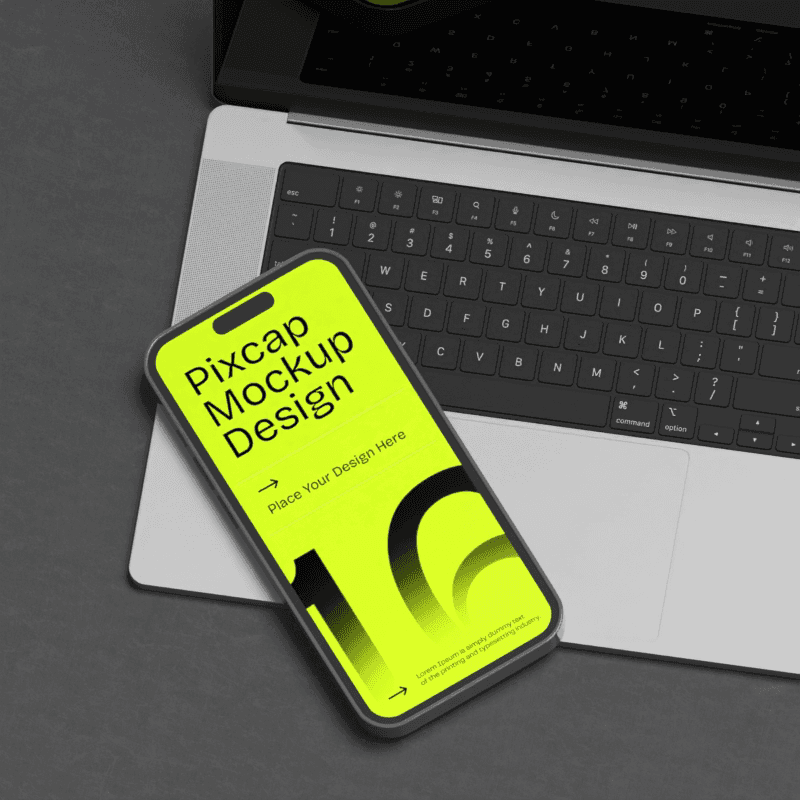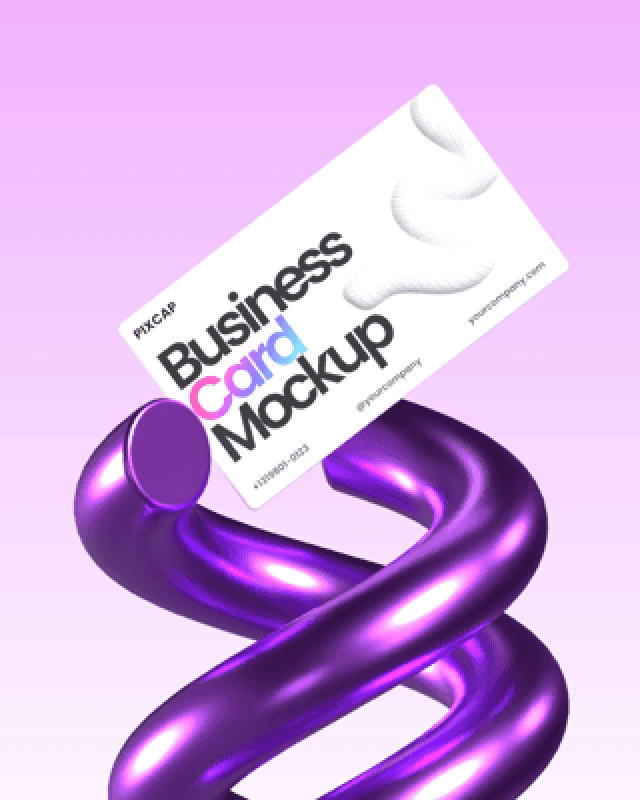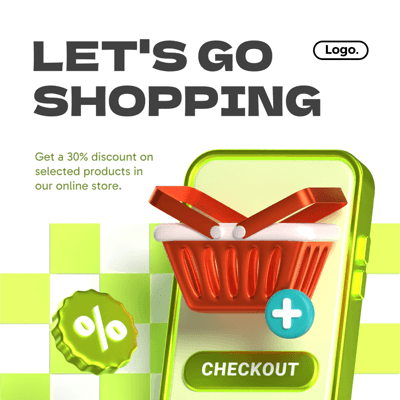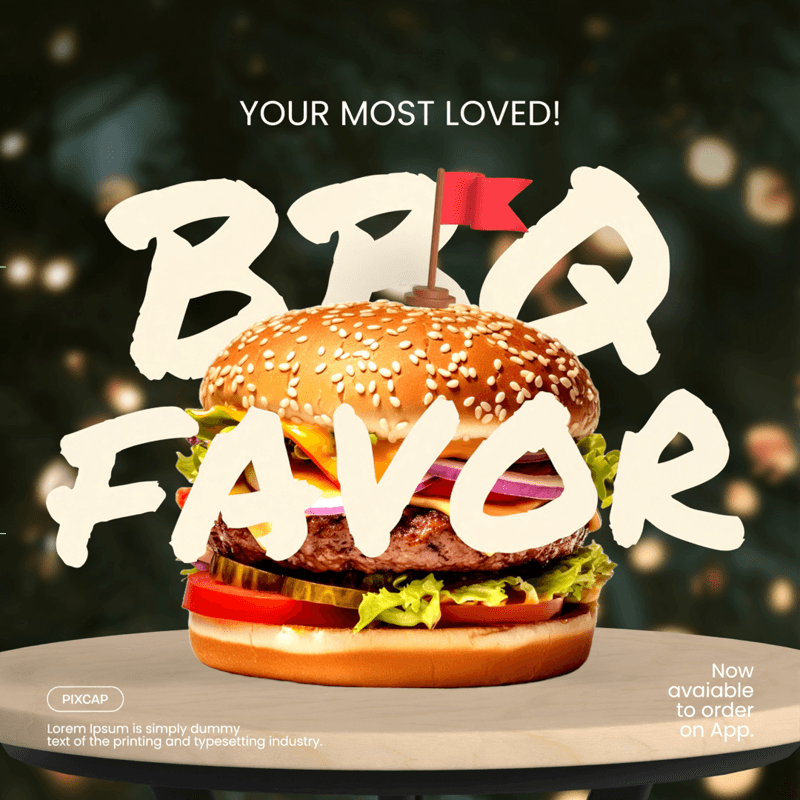Let's embark on a thrilling adventure into the realm of digital art where every curve and angle opens up new possibilities for creativity. Wherever you look, from glossy magazine covers to immersive video games, the magic of 3D illustrations catches your eye, drawing you into worlds crafted with an exceptional blend of artistry and technology. If you've ever wondered how these captivating images come to life, strap in—you're about to dive into the intricacies of creating 3D illustration.
What is 3D illustration?
3D illustration is a transformative process—it's where flat ideas gain volume and space. Unlike 2D graphics confined to height and width, 3D illustrations incorporate depth, making them appear life-like and tangible. These digital sculptures are constructed using specialized software that allows artists to build forms in a virtual environment as if they were molding clay or assembling components by hand. The result? An illustrative language that leaps off screens and pages, engaging viewers like never before.
Why is 3D illustration important?
In our rapidly advancing visual culture, standing out is vital—and that's precisely where 3D illustration shines. It bridges the gap between fantasy and reality, helping concepts take flight in full-color and high definition. This isn't just artwork; it’s a communication powerhouse capable of depicting complex messages effortlessly while enchanting audiences across advertising, education, architecture, gaming, and beyond.
Benefits of using 3D illustration in design
Imagine having no limitations when bringing visions to life—this is what 3D illustration offers designers:
Visual Impact: With its depth perception and realistic shadows, this medium captures attention like no other.
Versatility: Its malleable nature means it can adapt across various industries beautifully.
Communication Clarity: Tough ideas become more digestible when presented as relatable visuals.
Brand Distinction: Unique three-dimensional imagery sets companies apart from competitors.
Time Efficiency: Once built, elements can be reused or altered without starting from scratch.
This list scratches only the surface of benefits codified into each carefully rendered pixel within a composition.
Getting Started with 3D Illustration
Embarking on the journey of creating a 3D illustration is an exciting foray into a world where imagination meets technology. For those who are eager to turn their visions into digital realities, understanding the process behind crafting 3D art is crucial. Let's dive in and demystify how you kickstart this creative adventure.
Understanding the basics of 3D design
To create captivating 3D illustrations, it helps to first grasp the fundamental concepts underpinning them. Unlike traditional drawing or painting, which rely on two dimensions – height and width – 3D design incorporates depth as well, allowing objects to appear lifelike and tangible.
Points in space become coordinates.
Lines connect these points forming edges.
Faces emerge when edges enclose a space.
And finally, volumes form from enclosed faces, giving rise to three-dimensional objects.
Imagine constructing with virtual building blocks; each element contributes to the creation of structures that can be viewed from every angle. This intricate interplay of geometry gives birth to detailed and immersive visual stories.
Different software options for creating 3D illustrations
Your choice of software is pivotal in dictating both the technique used and quality of your final piece. There's an array of tools at your disposal:
Pixcap
Instead of creating 3D illustrations from scratch, Pixcap offers a library of pre-built 3D assets that you can customize to your liking. This can save you time and effort, while still producing high-quality illustrations.
Blender
Blender is like the Swiss Army knife of open-source 3D creation suites. It has everything: modeling, rigging, animation, simulation, rendering. Its versatility can cater to freelance artists or small studios in need of a comprehensive toolset without budget constraints.
Unity
For individuals looking to step into game development or interactive content creation alongside 3D illustration, Unity is the beacon. It's known for its game-engine capabilities but also provides extensive support for model manipulation and scene-building.
Vectary
Vectary pairs simplicity with power—perfect for graphic designers seeking web-integrated designs or quick prototyping. With its straightforward workflow geared toward simplifying complex elements such as texturing and lighting setups, results come fast without a steep learning curve.
Choosing the right software for your needs
Deciding on the perfect software rests on aligning what you're trying to achieve with what each option excels at:
Consider your project goals: Are you designing still images or animations? Maybe you're venturing into game development?
Evaluate your skill level: Beginners may value intuitive interfaces whereas seasoned professionals might look for advanced features.
Reflect on future scalability needs: Will this project grow? Choose something that won't limit expansions.
Assess community and support availability: Online tutorials, forums, user guides—they’re lifesavers especially when self-learning new tools.
Think about budget constraints: Opt for free-to-use programs if resources are tight; invest when more firepower is needed.
With a clear scope of why you want to learn how to create 3d illustration—whether it be enhancing storytelling in marketing materials or breaking new ground in videogame aesthetics—the compass pointing toward your fitting software becomes unmistakable. Navigate through these considerations thoughtfully and settle on a tool that not only meets present demands but also accommodates future ambitions in your digital craftwork voyage.
Creating 3D Objects
The magic in 3D illustration begins when you breathe life into your two-dimensional sketches by transforming them into three-dimensional forms. Let's delve into how you can leverage the techniques of extruding and revolving to forge the building blocks of your 3D universe.
How to create a 3D object by extruding
Extrusion is like the digital version of pushing Play-Doh through a mold. You start with a flat shape, and by extending it into the third dimension, you craft it into a new form that has depth as well as length and width.
Step-by-step process of extruding a shape into a 3D object
Sketch your base shape – Begin with a simple path or outline within your chosen software. This could be anything from a circle for creating cylinders to complex custom shapes.
Select the extrude tool – Find and activate the extrude function, usually present in the modifiers menu or toolbar.
Adjust depth – Decide on the thickness or depth you want for your 3D model. Dragging the depth slider will push out your shape along its normal axis.
Cap options – If needed, choose whether to cap - that is, seal off - both ends of your newly created 3d figure.
Tweak as necessary – Use additional settings to refine your object, this might include adjusting taper angles or applying offsets for more intricate geometries.
This technique often serves as one of the first methods artists use to turn flat imagery into volumetric brilliance.
How to create a 3D object by revolving
Revolution takes a profile—a kind of silhouette—and spins it around an axis much like a potter's wheel shaping clay. The result? Symmetrical objects that boast volume and structure perfect for vases, bottles, wheels and more.
Detailed instructions on revolving a shape to create a 3D object
Draw your profile line – Illustrate half the desired outline view of your final product on one side of an axis line within your software workspace.
Choose revolve parameters – In most applications there's an area or panel dedicated to revolve settings where you pinpoint which line represents your revolution axis.
Commence revolution – Activate "revolving," watch as software replicates spinning motion digitally which causes profile copy multiple times around selected axis line until forming complete object.
Fine-tuning options – Adjust segments —increase for smoother surfaces or decrease count for less dense meshing— consider angle limits if going for open-ended objects akin to bowls rather than full circles.
Employ these steps carefully and you'll see simple lines morph before eyes miraculously taking on dimensions they did not possess before—a genuine thrill in design potentiality!
Customizing Options in 3D Illustration
Crafting a compelling 3D illustration involves a symphony of customization options that breathe life into your work. Let's delve into these tools and learn how to manipulate them to our advantage.
Setting Options for 3D Rotation Position
The magic starts when you bring your object to life through rotation. But, it’s not just about making it spin or twirl; setting the correct rotation conveys the right perspective and gives depth to the scene.
X-Axis Rotation: Tilt forwards or backwards - like nodding.
Y-Axis Rotation: Swivel left or right - akin to shaking your head.
Z-Axis Rotation: Spin around a central axis - imagine a top spinning on a table.
By carefully tweaking these axes, you can present your illustration from its most flattering angle. Remember, even the slightest alteration can shift the entirety of your composition's narrative flow.
Exploring Extrude and Bevel Options
Next up is shaping the silhouette of your objects with extrusion — think of pulling Play-Doh out into a shape. You can turn flat circles into cylindrical towers or squares into cubes—this gives volume to otherwise two-dimensional images.
Beveling edges softens harsh corners, much like sanding wood. It adds a fine touch of realism by simulating how objects reflect light more naturally in real life.
Use the extrude function by selecting a shape and defining its depth.
Apply bevels to soften edges and add sophistication to transitions between surfaces.
These functionalities elevate basic geometric forms into intricate models ready for their virtual debut.
Understanding Revolve Options
Whereas extruding stretches shapes along one consistent direction, revolving is all about orbiting. Picture tracing a circle with clay around an imaginary pole — this is revolving at its core!
Here are some quick tips:
The axis line dictates where and how your shape revolves.
You can create complex lathe-like objects, such as wine glasses or vases.
To harness this tool's full potential requires practice but once mastered, it opens doors to creating figures with organic symmetry effortlessly.
Adjusting Surface Shading Options in 3D Illustrations
Surface shading is critical—it’s what makes textures come alive! Here's what you need to know:
Diffuse: Dictates the base color under various lighting conditions.
Specular: Controls shine reflecting off surfaces—think glints on glass.
Ambient: Addresses shadows lurking in areas light doesn't directly hit.
Adjust each parameter until your object exhibits as realistic (or stylized) surface qualities as desired. Keep experimenting because there are no one-size-fits-all settings here.
Enhancing Lighting Options for Realistic Effects
Finally, lighting is arguably where the true artistry lies—intricacies emerge under well-placed illumination:
Directional Lights mimic sunlight; distant yet powerful rays cast upon everything uniformly.
Point Lights resemble bulbs; emitting in all directions illuminating nearby objects intimately.
Spotlights act as cones of focus; highlighting specific aspects while tapering off softly elsewise – theatrical!
Proper balance among these lights casts desirable shadows and highlights that culminate in richly immersive experiences surpassing mere visuals—an embodiment of ambiance itself!
As we navigate through customizing our 3D masterpieces using these options, we're equipped not just with robust tools but also with creative foresight that empowers us to mold raw digital elements into expressions which resonate within our imagined universes, long after they leave our screens.
Mapping Artwork to a 3D Object
Mapping your two-dimensional artwork onto a three-dimensional object can transform an ordinary design into a visually striking piece that pops. This technique is crucial for adding details and textures that give life to your 3D illustrations.
Techniques for mapping 2D artwork onto a 3D object
When you've created a basic shape in the world of 3D, it's like having a blank canvas; it has potential but lacks character. Here's where mapping comes in—it allows you to wrap your 2D designs around the 3D model, just like placing stickers on an object, only more sophisticated. Let's delve into how to master this skill:
Prepare Your Artwork: Before anything else, make sure your 2D image or texture is ready. It should be high resolution and tailor-made for the surface it will cover.
Selecting The Right Mapping Technique: You'll typically have several options such as planar, cylindrical, spherical, and UV mapping. Planar is great for flat surfaces while cylindrical and spherical are self-explanatory based on their shapes. UV mapping is more flexible and perfect for complex geometries since it unwraps the model’s surface allowing you to paint directly onto it.
UV Unwrapping: This technique involves projecting the 3D model back down to two dimensions so that you can apply detailed textures with precision—a bit like peeling an orange peel off in one piece without tearing.
In your chosen software, open the UV editor.
Select edges or points where cuts should be made—imagine cutting out parts of the skin of an apple so you can lay it flat.
Unwrap or flatten these selections meticulously.
Overlay your prepared artwork onto this 'flattened' version ensuring alignment at key points such as edges and corners.
Applying Effective Texture Projections:
Play around with different projection methods: Each shape may require tweaking through tools within your software to get rid of any stretches or overlaps.
Align textures with care: Use aligning guidelines provided by most software programs for accuracy.
Pay attention to seams: Make certain texture joins are not visible unless they're part of the design aspect l ike stitches on a football.
Such techniques bring raw models into realism—or whimsy if that's what you aim for—giving them uniqueness visual identity whether they are presented statically or animatedly in various media formats including virtual reality experiences, games or promotional videos among others.Remember, patience and practice here are key; each attempt improves your grasp on complex mappings resulting in ever-more professional looking results.Make sure every map adds value bringing dimensionality texture well-aligned graphics ensuring when light hits models those details stand up scrutiny even close zooms – making art truly pop out!
Adding Realistic Effects to 3D Illustrations
In the realm of 3D illustration, realism is a chased horizon. Audiences are constantly on the lookout for visuals that not only captivate but also have an air of authenticity about them. It's crucial to move beyond basic creation and begin mastering techniques that add depth and life to your work. Here, we'll dive into how materials and textures, custom bevel paths, and thoughtfully applied lighting can transform flat models into stunningly realistic illustrations.
Applying Materials and Textures to Enhance Visual Appeal
Imagine touching the surface of an object; what you feel is as important as what you see when relating to something tangible. That tactile experience is brought into digital form through the careful application of materials and textures in a 3D space.
Selection: Begin by carefully selecting materials that represent your object's surface; metal should gleam while wood might boast a matte finish.
Scaling: Make sure your texture scales align with your object size—overstretched or minuscule patterns can break immersion.
Alignment: Wrap these textures around your shapes thoughtfully, keeping perspective and continuity in mind so everything appears seamless.
By incorporating lifelike materials and well-placed textures within your 3D illustration, you invite viewers to imagine what it would be like to reach out and touch your creation—increasing engagement and believability.
Creating Custom Bevel Paths for Unique Designs
Edges define objects; they are lines where two surfaces meet and therefore play a pivotal role in perception—especially within 3D illustration. Custom beveling refers to shaping these edges creatively, rather than settling for default options provided by software tools.
Consider the character of your object: A playground ball requires smooth beveled edges signifying softness, whereas a diamond’s allure comes from its sharply cut facets.
Draw custom paths for the edge transitions using vector curves for precise control over the contour progression.
Test different bevel profiles until one compliments both light interaction on surfaces adjacent to it and overall design aesthetic.
Your commitment here enhances not just realism but individuality. Each thoughtful curve introduces originality, setting apart your designs with an unmistakable professional polish.
Utilizing Lighting, Intensity, and Shadows to Achieve Realistic Effects
Lighting steers mood direction within art; it guides viewers' eyes while powerfully influencing ambience perception—and this becomes even more prominent with 3D illustrations.
Play with light sources: Try different types (spotlights or ambient lights), intensities (dimmed for cozy scenes or bright for clarity), colors (warm tones versus cool hues), and directions.
Cast shadows strategically—a delicate balance exists between deep black shadows that starkly define dimensions against softer gray ones suggesting distance or gentleness.
Masterfully manipulated lighting not only illustrates shape volumes convincingly but evokes emotional responses too—a nuanced dance between creator intentionality and viewer interpretation.
Through meticulous attention given to applying real-life principles such as material choice complexity, intricate edge modeling via custom bevels, plus sophisticated light-play subtleties—your journey towards creating awe-inspiring 3D illustrations surges forward massively! Let’s remember that while these methods are technical in nature, they serve artistic ambition enabling visual stories previously untold in unparalleled dynamism.
Rotating and Animating 3D Objects
As you delve further into the world of 3D illustration, you'll soon discover that rotation and animation are vital tools for bringing your creations to life. They add the dynamic element that can transform a static model into an engaging visual story. Let's explore these transformative techniques.
How to Rotate a 3D Object in Three Dimensions
Rotating objects in three dimensions might seem daunting initially, but with a clear understanding of how it works, you'll master this skill in no time. Think of your object sitting inside an invisible box. Each side of this box represents a plane along which you can rotate: up/down, left/right, or front/back.
Pitch (X-axis Rotation): This tilts the object forward or backward.
Yaw (Y-axis Rotation): Here, the object turns left or right as if saying "no".
Roll (Z-axis Rotation): Imagine the object spinning in place like a car tire.
In practice:
Select your 3D object within your chosen software application.
Activate the rotation tool – usually represented by an icon depicting curved arrows around a sphere.
Click and drag along various axes handle around your object to apply the specific rotation manually.
For precision, specify exact angles within the properties panel if your program supports numerical input.
Don't forget that keeping an eye on reference points around your stage is essential - it helps maintain perspective as you manipulate your model.
Animation Techniques for Bringing 3D Illustrations to Life
Animation starts with envisioning movement and then using keyframes to define it step by step:
Set Keyframes: Almost like digital breadcrumbs, keyframes mark significant positions at specific times for what movie frames used to do in traditional hand-drawn animation.
Adjust Motion Curves: These curves let you finetune movements between keyframes for smooth transitions that mimic real-world physics.
Playback and Refine: Continuously review your sequence and tweak until motions look natural; subtlety often does wonders here.
Here are several impactful tips for animating with zest:
Start Simple: Before animating complex scenes involving many coordinated moves, start by practicing simple actions like bouncing balls or swaying leaves — foundational exercises both revealing and perfecting fundamental principles of motion and timing.
Mind Your Speeds: Movements have momentum — easing into action and slowing down toward rest adds realism because things rarely move at constant speeds in real life.
Lastly, leverage layers effectively. Layering animations allows complex scenes where background elements move less dramatically than foreground ones creates depth perception inherent to our visual experience of reality.
By regularly experimenting with rotational dynamics and dipping into animation's vast potential, expect not just compelling images but also telltale narratives emerging from underneath those once unmoving surfaces!
Rendering and Exporting 3D Illustrations
When you've created a piece of 3D art that you're proud of, rendering and exporting it properly can preserve the intricate details and lighting effects you’ve laboriously crafted. These final steps are key to ensuring your work looks as good when shared or published as it does in your design environment.
Understanding render settings for high-quality output
Rendering transforms your meticulously modeled and textured 3D scene into a still image or animation for others to appreciate. Think of it like developing a photograph from film; just digitally. Here's how to ensure you capture all the nuances:
Resolution: Higher resolution means more pixels, which translates to finer detail. However, larger images require more processing power and time.
Sampling: The degree of sampling affects image noise—the higher the sample rate, the crisper your image but at increased render times.
Output Format: Choices here might include JPEGs for lower file sizes or TIFFs for lossless quality. Your choice should reflect how you plan to use the image.
Adjust these settings considering the final usage scenario—high resolutions are ideal for print but may be unnecessarily large for web applications.
Exploring ray tracing settings for realistic rendering
Ray tracing is an advanced rendering technique that simulates real-world lighting by tracking each ray of light produced by a source within the environment. Here’s what’s important about ray tracing settings:
Reflections and Refractions: Alter these parameters to mimic how light behaves when interacting with different surfaces.
Shadows: Soften shadows’ edges according to the distance from their objects which creates depth cues critical for realism.
Ambient Occlusion: This feature adds extra depth by darkening creases, holes, and surfaces close together—it essentially accentuates fine structural details.
Manipulating these settings will typically lengthen render times due to their complexity, so balancing fidelity with efficiency is crucial.
Exporting 3D objects for various platforms and purposes
After rendering comes exporting—the process of saving your creation in a format suitable for its intended destination. Whether that’s part of an interactive web page or a high-definition video presentation, compatibility is key:
For gaming engines like Unity or Unreal Engine, formats such as FBX or OBJ along with separate texture files often work best.
Virtual Reality platforms might require specific standards like GLTF (GL Transmission Format) which supports motion and complex interactivity.
Standard video files might suit rendered animations—consider MP4 if you're aiming for broad compatibility.
Always verify file format requirements before starting this stage—it can save time and avoid frustrations later on.
By mastering rendering techniques and understanding export options suited towards various mediums, you ensure not only artistic success but also functional portability, allowing your works to shine wherever they are showcased.
Best Practices for Creating Stunning 3D Illustrations
Creating a remarkable 3D illustration isn't just about having an eye for design or an understanding of software—it's also about workflow efficiency and anticipating common pitfalls. Let's delve into some best practices that can save time, boost your creativity, and help you avoid those stumbling blocks.
Tips for optimizing workflow and efficiency in 3D design
Time is precious, especially when deadlines are involved. Here are some strategies to streamline your creative process:
Organize Your Workspace: Just like a tidy desk can improve productivity, a well-organized digital workspace allows quicker access to tools and less time spent searching for functions. Customize toolbars and menus so the tools you use most often are at your fingertips.
Use Shortcut Commands: Most 3D software comes with keyboard shortcuts. Learning these will greatly reduce the time it takes to perform actions—time that adds up in the long run.
Keep A Consistent Naming Convention: When dealing with multiple layers, objects, and materials, naming them intuitively saves confusion later on during the project.
Embrace Modularity: Create assets you can reuse. Not everything has to be built from scratch every time. If you create a component that could be useful in future projects, save it as a separate file for easy incorporation later on.
By following these steps keenly, you'll find yourself working smarter, freeing up mental space to focus more on creativity rather than procedural tasks within your projects on how to create 3D illustration.
Common mistakes to avoid in 3D illustration
Now let's turn our attention towards common missteps to steer clear of:
Ignoring The Importance Of Planning: Jumping straight into modeling without sketching out your ideas can lead to confusion down the line. Always begin with a blueprint—a clear plan or even simple sketches can guide your creation process smoothly.
Overlooking Geometry Complexity: Less is often more when creating models. Too many polygons can make a model unnecessarily complicated leading not only to performance issues but also prolong rendering times.
Misjudging Scale And Proportion: Inconsistent scale between objects ruins realism and coherence in illustrations. Always refer back to real-world references or set specific dimensions before starting; this ensures all components will work together harmoniously.
Neglecting Texturing And Materials: Realism isn't attained through modeling alone but through textures and materials used. Investing extra effort here adds depth making an otherwise flat render come alive.
Finally, remember that refining one’s approach toward how to create 3D illustration is ongoing. The field evolves rapidly; what was best practice yesterday might become obsolete tomorrow. So keep learning, stay adaptable, and always dare to experiment!
Conclusion
Navigating through the intricacies of 3D illustration can be a fulfilling journey, ripe with opportunities for creativity and innovation. We've traversed together from the rudimentary principles of 3D design, delved into a world rich with diverse software options, sculpted shapes from extrusions and revolutions, customized our creations to near tangibility, and even breathed life into inanimate objects through animation. Each nugget of knowledge builds towards a cohesive understanding of this dynamic discipline.
Recap of key points discussed in the article
In our exploration, we placed significant emphasis on:
The foundational knowledge required to undertake 3D illustration.
A comparative look at various software tools ranging from Pixcap.com's user-friendly interface to Blender's comprehensive suite; each with its nuances and ideal use cases.
Practical guides for crafting 3D models using techniques such as extruding and revolving basic shapes—a magical metamorphosis from flat to volumetric forms.
The intricacies related to perfecting your piece's aesthetics—be it through turning dials on rotation positions or adjusting shades for that extra ounce of realism.
Key lessons imparted included applying textures that convince the eye, introducing lighting which casts illusionary depths, and establishing animations that tell tales without words.
Final thoughts on the importance of 3D illustration
The realm of 3D illustration is far more than just an impressive visual spectacle; it serves as a vital bridge between imagination and reality. In sectors spanning from entertainment to education, these illustrations play pivotal roles—weaving narratives in gaming environments, facilitating understanding in complex scientific visualizations, or simply capturing attention in marketing materials like never before.
Encouragement to explore and experiment with creating 3D illustrations
So now I beckon you: let curiosity be your compass in the vast landscape of 3D design. Dare to push boundaries. Remember that every expert was once a novice who chose not to be deterred by initial failure but inspired by potential discovery. Your creativity deserves a canvas without confines; may you find it within this electrifying domain of three dimensions.
Ready? Set forth, craft your perspective anew—animate heretofore static ideas into vibrant existence—and proudly share them with the waiting world.