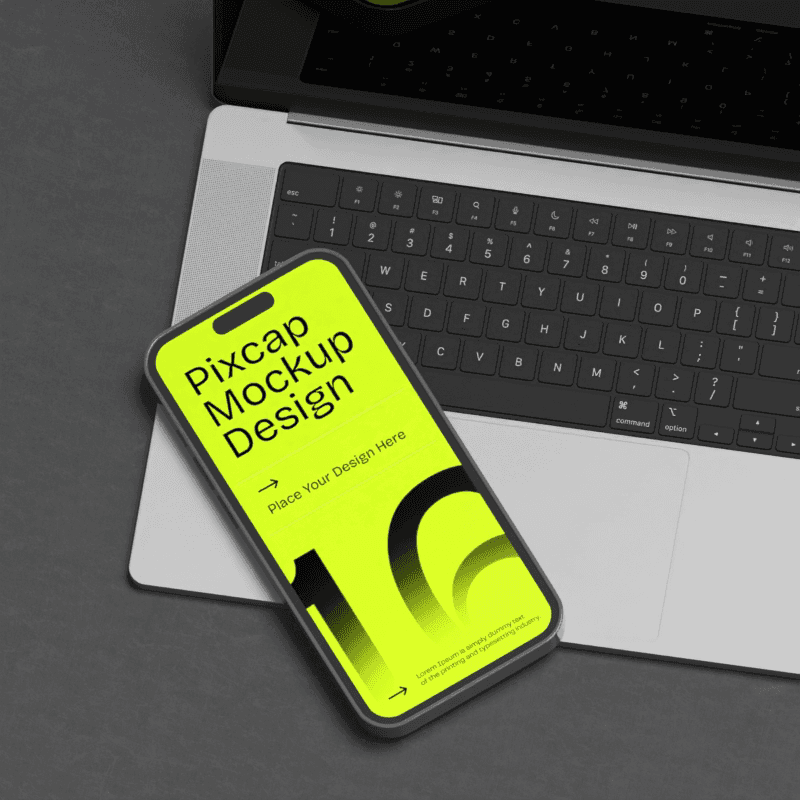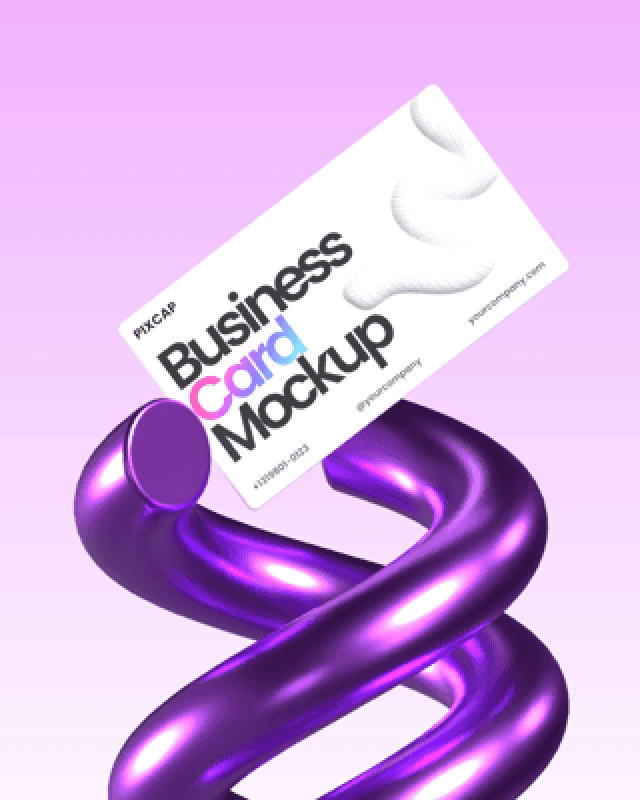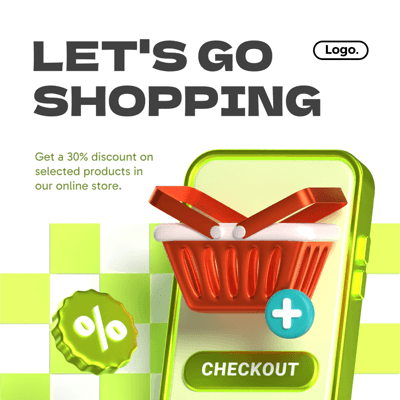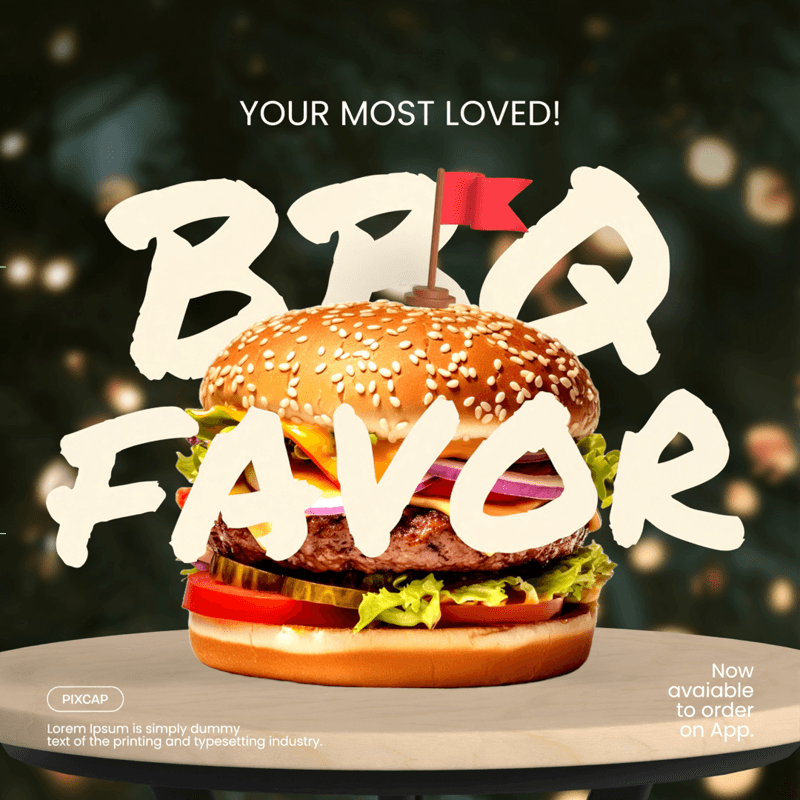If you are new to 3D modeling or are interested in creating 3D graphics, then you have probably come across a file with the .glb extension. This binary file format is commonly used in the 3D modeling and gaming industry, but it can also be used for other purposes.
In this complete guide, we will discuss what a GLB file is, how it differs from other 3D file formats, and the various ways you can open and view these files.
What is a GLB File?
A GLB file, which stands for “GL Transmission Format Binary file”, is a type of file used to store 3D models and scenes. It’s essentially a container for all the data that makes up a 3D asset, including things like the model itself, textures, materials, animations, and lighting. This format was developed by the Khronos Group and is based on the glTF (GL Transmission Format) specification.
GLB files use JavaScript Object Notation (JSON) to detail assets and structure data.
One of the main advantages of GLB files is that they are compact and self-contained. This means that all the necessary information for a 3D asset is contained within the file, making it easier to share and use across different platforms without any loss of data or quality.
How Does It Differ From Other 3D File Formats?
There are various 3D file formats available, such as .obj, .fbx, and .dae. So what makes GLB files stand out? GLB files offer advantages over other file formats in terms of compactness and efficiency.
GLB vs. OBJ
GLB files and OBJ (Object) files are both commonly used for 3D models. However, there are a few key differences between the two formats.
Firstly, OBJ files can only contain geometric data, such as vertices, edges, and faces. This means that any textures or materials associated with the model need to be stored separately. In contrast, GLB files can contain all this information within the same file.
Additionally, GLB files use a binary format to store data, which makes them more compact and efficient compared to the ASCII format used by OBJ files. This also allows for better preservation of data when transferring between different software or platforms.
GLB vs. FBX
FBX (Filmbox) is a popular file format used by many 3D modeling and animation software. Like GLB files, FBX files can contain all the necessary data for a 3D asset in one file. However, FBX files are proprietary to Autodesk and require specific licensing to use, while GLB is an open standard that can be used freely.
Another difference is that FBX supports more complex features like hierarchies, constraints, and skinning. This makes it a preferred format for advanced animations and rigging, while GLB is better suited for simpler models.
GLB vs. DAE
DAE (Digital Asset Exchange) files are based on the COLLADA format and were primarily designed for exchanging data between different 3D software. Like GLB, DAE files can store all necessary information within one file. However, GLB's use of binary code makes it more efficient and easier to transfer.
One notable difference between these formats is that DAE files support metadata, which can include information about the author, copyright, or specific properties of the model. This feature is not available in GLB files.
GLB vs. glTF
GLB is often confused with the glTF file (Graphics Language Transmission Format), but they are not the same thing. GLB is a binary version of the glTF format, making it more compact and suitable for use in web applications.
glTF files can store 3D models and animations, just like GLB, but they rely on external files called “buffers” to store data. This means that a complete model may require multiple files, while GLB contains all necessary information in one file.
Another difference is that glTF allows for customization through extensions, which can add additional functionality to the format. However, this also means that glTF files may not be fully compatible across different software or platforms.
In general, GLB is a more streamlined and efficient version of the glTF format, making it a preferred choice for web-based 3D applications. However, glTF offers more flexibility and customization options for advanced users.
What Data Does a GLB File Contain?
A GLB file packs a lot of information into a single file, essentially containing everything needed to represent a complete 3D scene. Here’s a breakdown of the kind of data you’ll find inside a GLB file:
3D models: This is the core data, representing the shapes and structures of the objects in the scene. It includes information like vertices (points in 3D space), faces (defining the surfaces of the model), and edges (connecting vertices).
Textures: Textures are like skins for the 3D models, providing color, details, and surface properties. Textures are often image files referenced within the GLB.
Materials: Materials define how light interacts with the surfaces of the 3D models. This can include properties like glossiness, reflectivity, and how textures are applied.
Animations: If the scene involves any movement, the animation data is stored in the GLB file. This data specifies how the positions, rotations, and other properties of the models change over time.
Scenes: A scene can contain multiple 3D models, along with lighting information and how they are positioned relative to each other. This essentially creates the complete environment you see.
While GLB files are convenient for their compactness, they might not always contain the most detailed or complex data compared to other 3D file formats. However, their focus on efficiency and ease of use makes them a popular choice for web, mobile, and real-time applications. The efficient and compact nature of GLB files helps minimize file size and optimize loading and display of 3D content.
How to Create GLB Files?
There are several ways to create GLB files, depending on your specific needs and level of expertise. Here are a few methods commonly used by 3D artists and developers:
Export from 3D Software
The most common method for creating GLB files is to export them directly from 3D modeling software. Popular programs like Blender, Maya, and 3ds Max all have options to export files in GLB format. But the problem with these apps is that they require considerable knowledge and experience to use effectively.
If you are new to 3D modeling, use Pixcap instead to create your 3D scene or model online and then select the GLB export option. Get started for free now!
Convert from Other Formats
If you have existing 3D models in different file formats, you can use a conversion tool to convert them into GLB files. Some popular options are Autodesk FBX Converter and Assimp, an open-source library that supports over 40 file formats.
How to Open GLB Files?
To open GLB files, you will need a compatible 3D viewer or editor. Here are a few options to consider:
Pixcap
Pixcap is 100% web-based so you can open GLB files online and edit GLB files directly in your browser. It's a great option for beginners and non-technical users since it requires no software installation or prior knowledge of 3D modeling.
Microsoft 3D Viewer
The Microsoft 3D Viewer is a free app that comes pre-installed on Windows 10. It supports various 3D file formats, including GLB, and allows you to view and manipulate 3D models.
Unity
Unity is a popular game engine and development platform that also has built-in support for GLB files. You can import GLB files into Unity and use them in your projects or simply open them within the editor to view them.
Three.js
If you are a web developer, Three.js is an excellent option for viewing and working with GLB files online. It is a JavaScript library that allows you to render 3D graphics in a web browser and has built-in support for GLB files.
How to Convert GLB Files?
GLB to FBX
To convert a GLB file to FBX, you can use the Autodesk FBX Converter mentioned earlier. Simply open the converter and select your GLB file as the input, then choose FBX as the output format and click on Convert.
GLB to OBJ
For converting a GLB file to OBJ, you can use online GLB to OBJ converters like AnyConv or MeshConverter. These tools allow you to upload your GLB file and select OBJ as the desired output format.
GLB to STL
To convert a GLB file to STL, you can use free online converters like AnyConv. Both of these tools allow you to upload your GLB file and select STL as the output format.
GLB to GLTF
GLTF files are the predecessor of GLB files and can also be used in 3D applications. The glTF file format is widely supported in various open-source WebGL engines and 3D editors, allowing for direct export and easy conversion. To convert a GLB file to GLTF, you can use free online converters like AnyConv or MeshConverter.
GLB to PNG
If you have a GLB file containing a 3D model with textures, you can also convert it to PNG. This will export the 2D texture images used in the model. To do this, you can upload your GLB file to Pixcap and select the PNG export option.
Benefits of Using GLB Files
Easy to share: Since a GLB file contains everything needed for a complete 3D scene, it can easily be shared and viewed by others without worrying about missing textures or materials. GLB files are a standardized file format used for sharing 3D data in virtual reality, augmented reality, games, and online applications.
Efficient storage: GLB files are highly optimized for size, making them ideal for use in web and mobile applications where large file sizes can slow down performance.
Real-time rendering: With all the necessary data contained in one file, real-time rendering of 3D scenes becomes much easier. This is particularly useful for interactive applications like games and simulations.
Compatibility with multiple platforms: GLB files are supported by most modern 3D software and development tools, making them a versatile choice for creating content that can be used across different platforms.
Seamless integration with web technologies: GLB files are widely used in web-based 3D applications, especially with the rise of WebGL and other web graphics libraries. This allows for interactive and immersive experiences on the web without requiring users to install any additional plugins or software.
Conclusion
GLB files are becoming increasingly popular due to their compatibility with various platforms and efficient storage of 3D data. Knowing how to create, open, and convert GLB files is essential for anyone working with 3D graphics and applications. With the various tools and methods available, creating and using GLB files has become more accessible than ever before. So start exploring this versatile file format and see what you can create! Happy modeling!