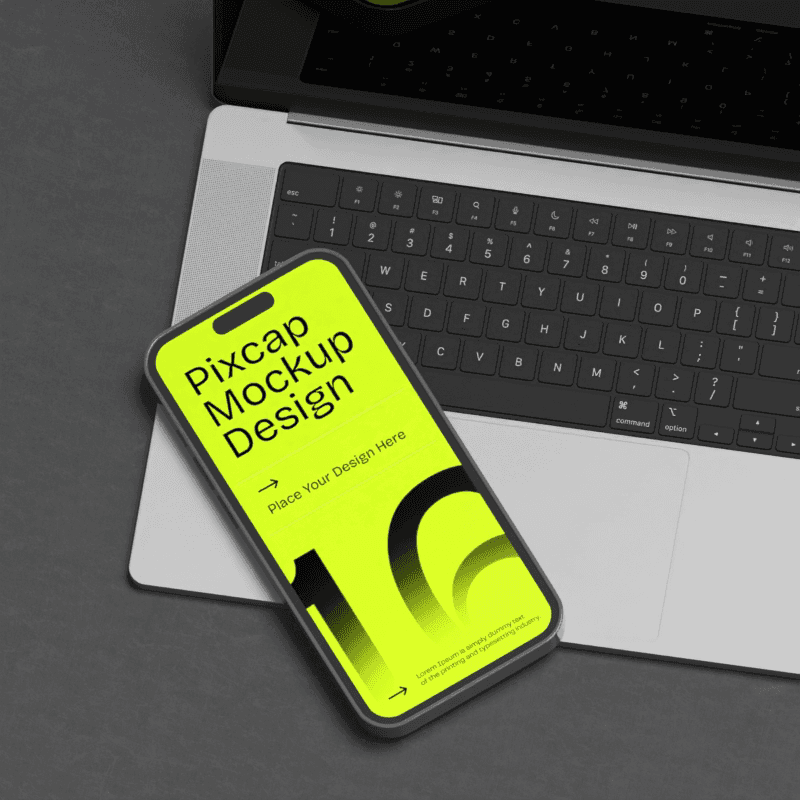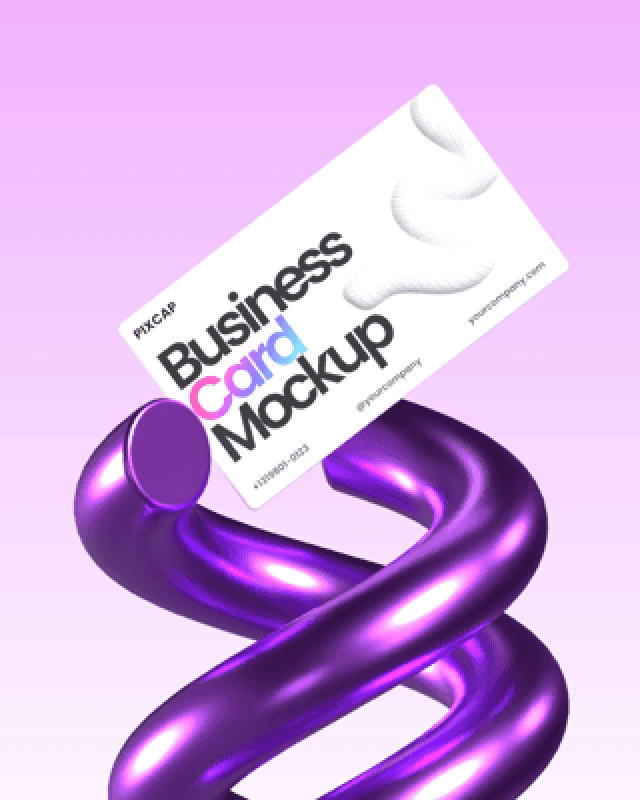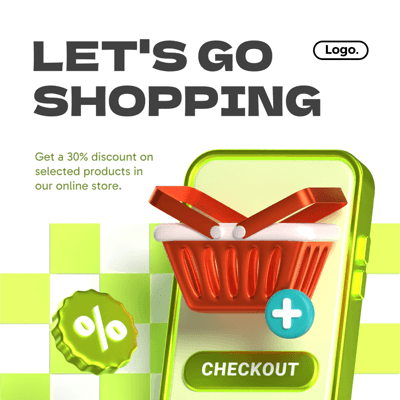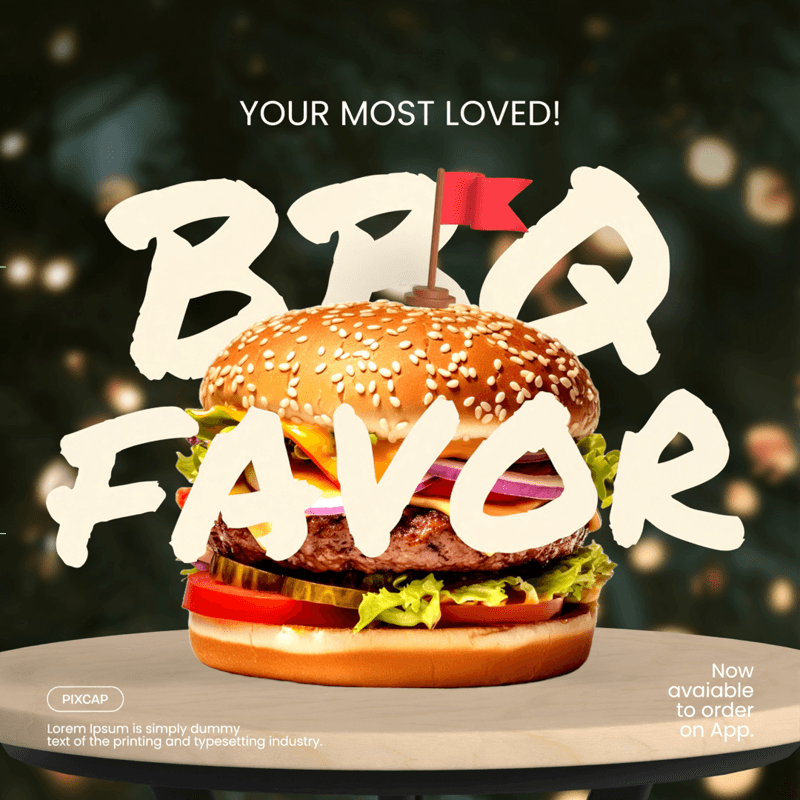In the ever-evolving world of 3D design, the importance of textures, materials, and patterns cannot be overstated. They add depth, realism, and uniqueness to your creations. Now, with Pixcap's newest tool, the Material Library, you can take our 3D assets to a whole new level. In this blog post, we'll explore this groundbreaking feature, its benefits, use cases, and provide step-by-step guidance on how to make the most of it.
The Feature: Pixcap's Material Library
Pixcap's Material Library is a game-changer for graphic designers, UX/UI, web designers and anyone who has a passion for design but might not have the skills or experience. It allows you to seamlessly add materials, textures, patterns, and even change colors to your 3D assets. This means you have an expansive palette of options to craft the exact look and feel you desire for your designs and apply your brand guidelines.
Benefits: Why You Need Pixcap's Material Library
1. Enhanced Realism: The ability to apply realistic materials and textures to your 3D assets brings them to life. Whether it's the roughness of wood, the gloss of glass, or the fine details of fabric, you can recreate it with precision.
2. Time Efficiency: Say goodbye to the tedious task of manually applying materials. The Material Library streamlines the process, saving you hours of work.
3. Design Iteration: Experimenting with different materials, colors, and textures has never been easier. You can quickly iterate through various design options until you find the perfect one.
4. Consistency: Maintaining a consistent look across multiple assets or scenes is crucial in design projects. Pixcap's Material Library ensures uniformity and coherence in your work.
5. Creative Freedom: Unleash your creativity by exploring a vast array of materials and textures. Customize and experiment to create unique, eye-catching designs.
Use Cases and Examples
Product Design: For product designers, the Material Library is a dream come true. Apply different materials to prototypes and see how they would look in real life
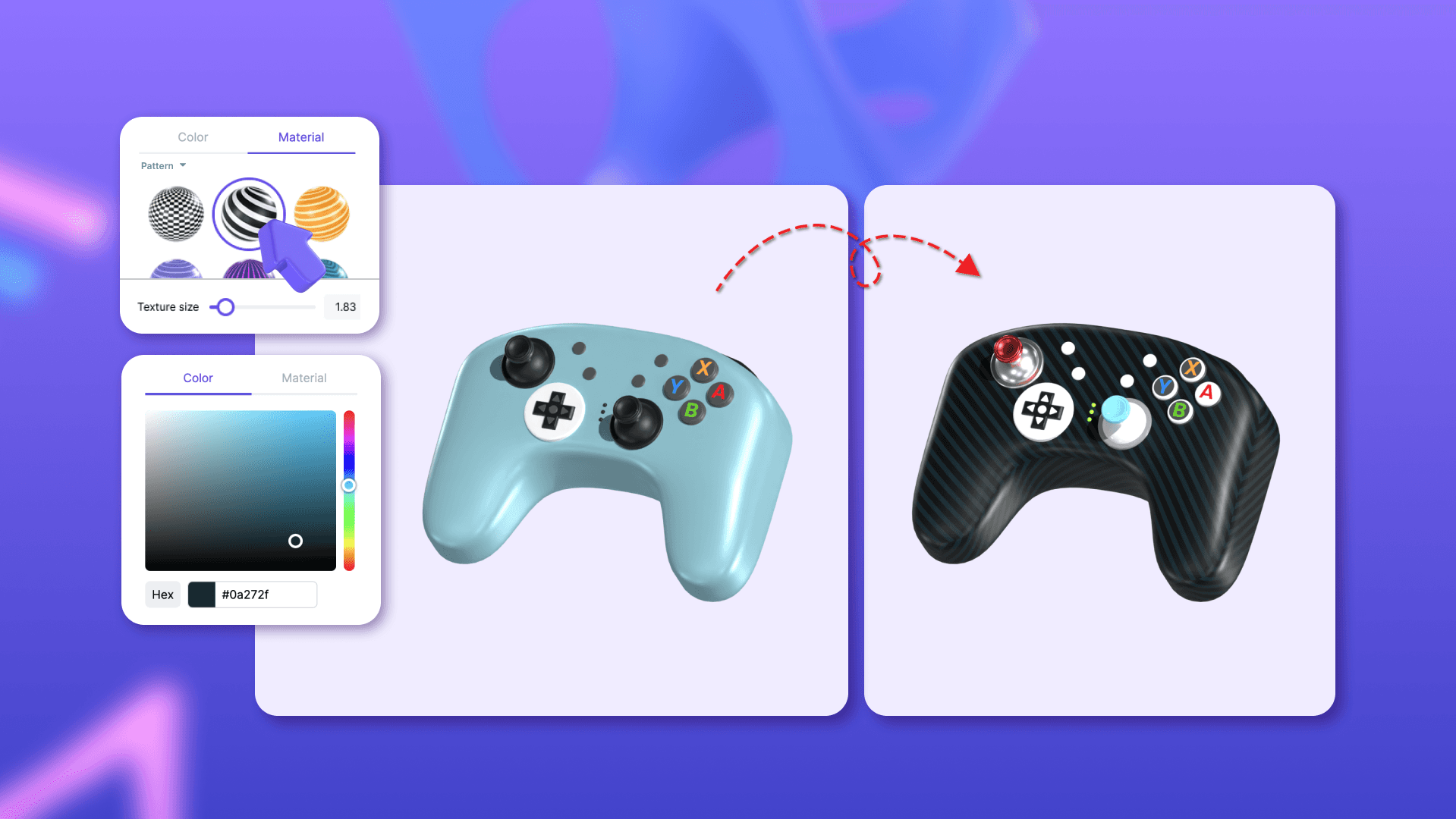
Character Development: Designers can use this tool to create immersive worlds. Give your 3D characters realistic clothing, or even alien skin textures.
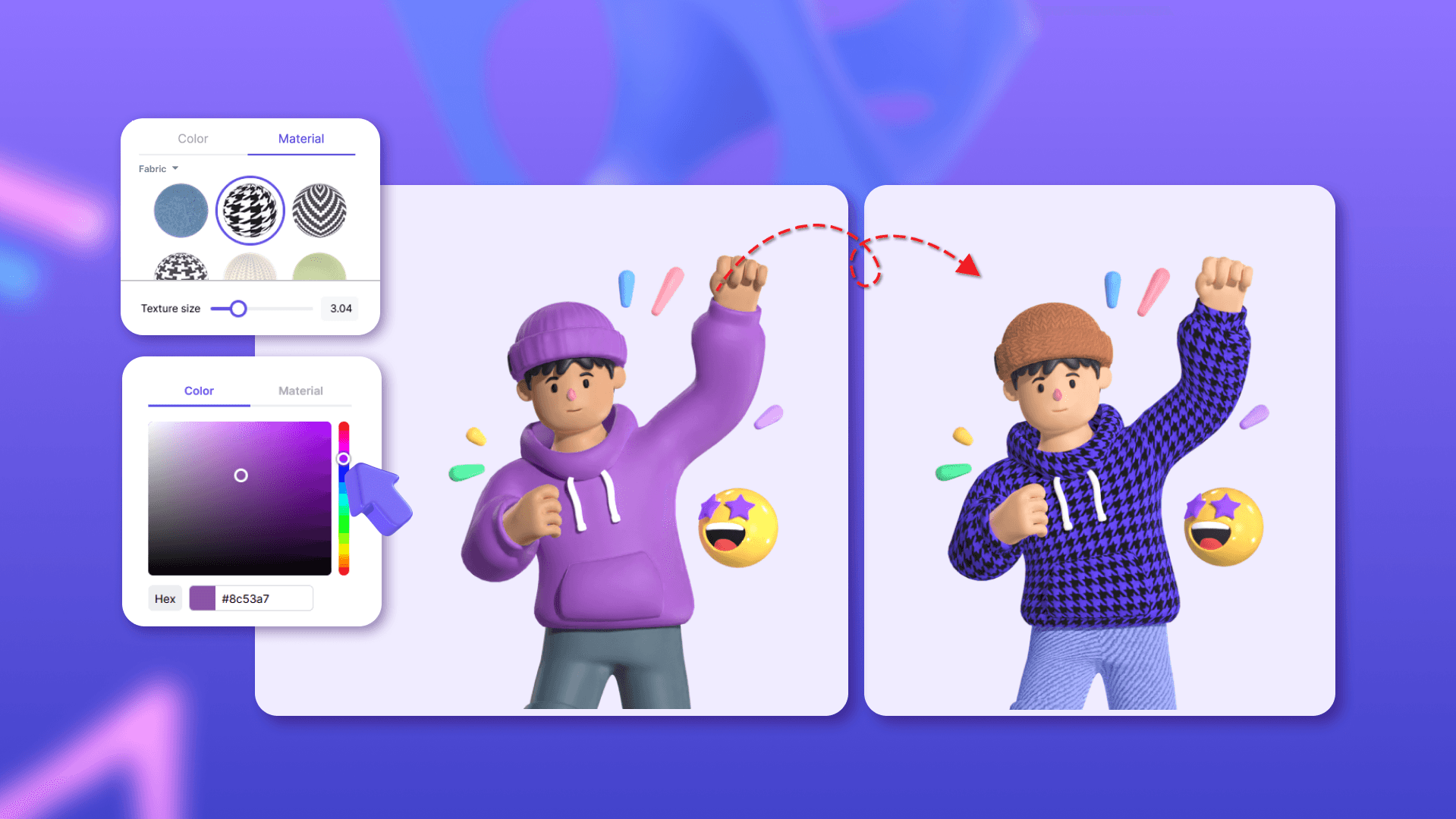
Art and Design: Designers can add lifelike textures to characters and objects, making their creations more engaging and visually appealing.
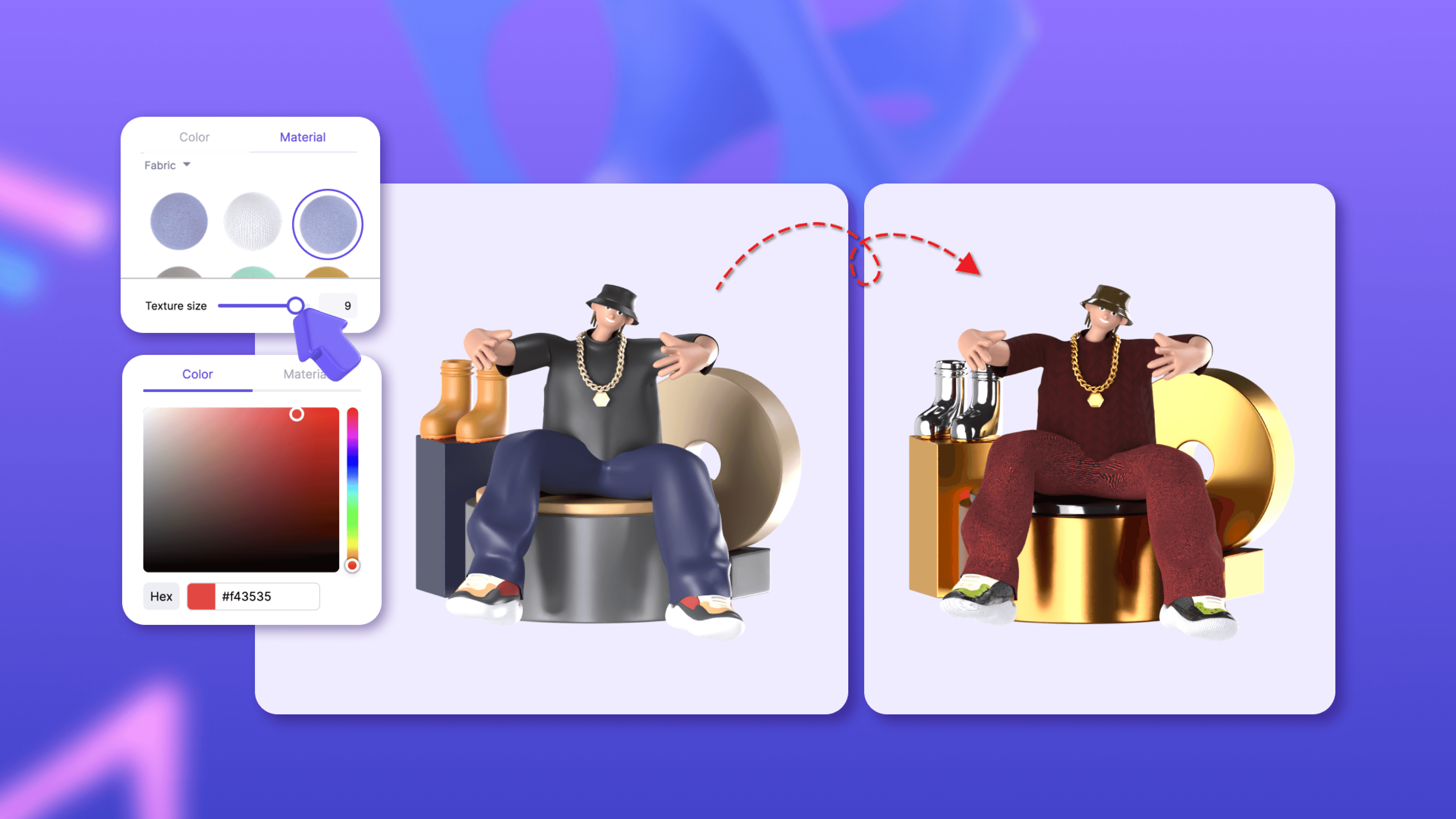
How to Use Pixcap's Material Library
Let's walk through the steps with simple images and screenshots:
Step 1: Choose your 3D Asset in the Mix-N-Match Editor
Explore our vast library of 3D Assets for all your graphic design, UX/UI, and marketing needs. Our 10,000-plus library includes characters, emojis, basic 3D shapes, educational assets, marketing assets, and much more. Combine as many assets, and create scenes with 3D faster and easier than you ever have before.
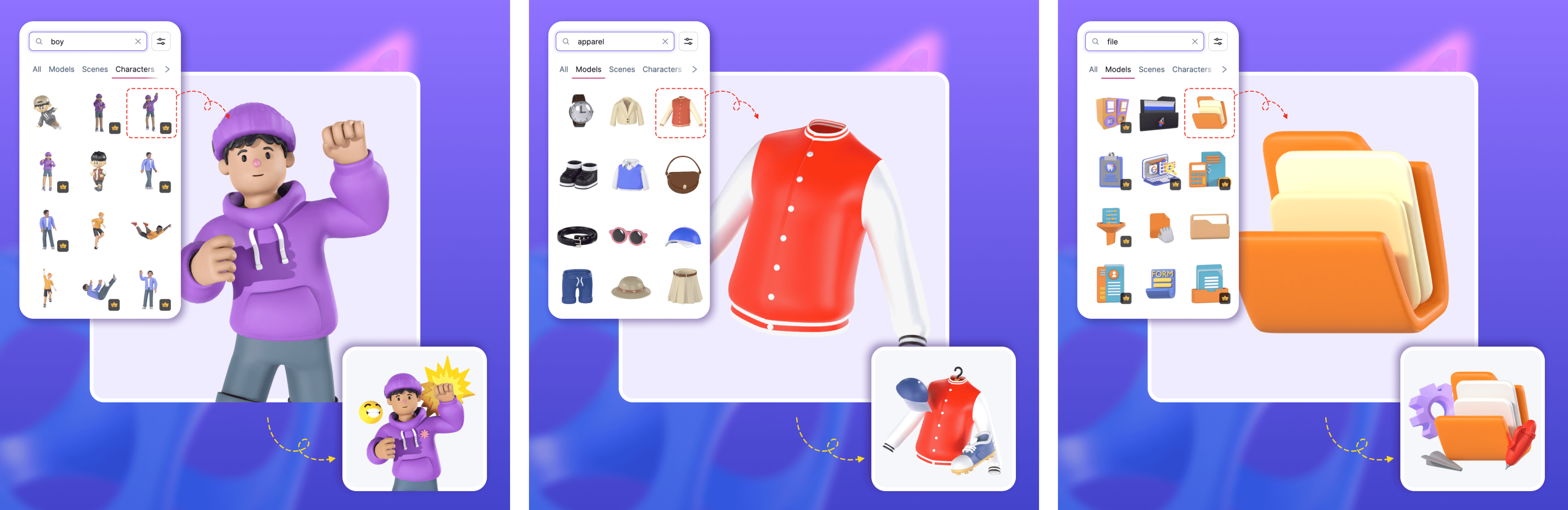
Step 2: Explore the Material Library
Now once you finalize the position and orientation of the chosen elements, it’s time to customize! You can change the color of any section of each asset by double-clicking on it! The left panel will list all the components that make up that item, along with each color and material attached to it. Click on the object you want to change, and the left panel will show all the parts of this object. Click on the material sphere next to the name of the section to open the material and color panel.
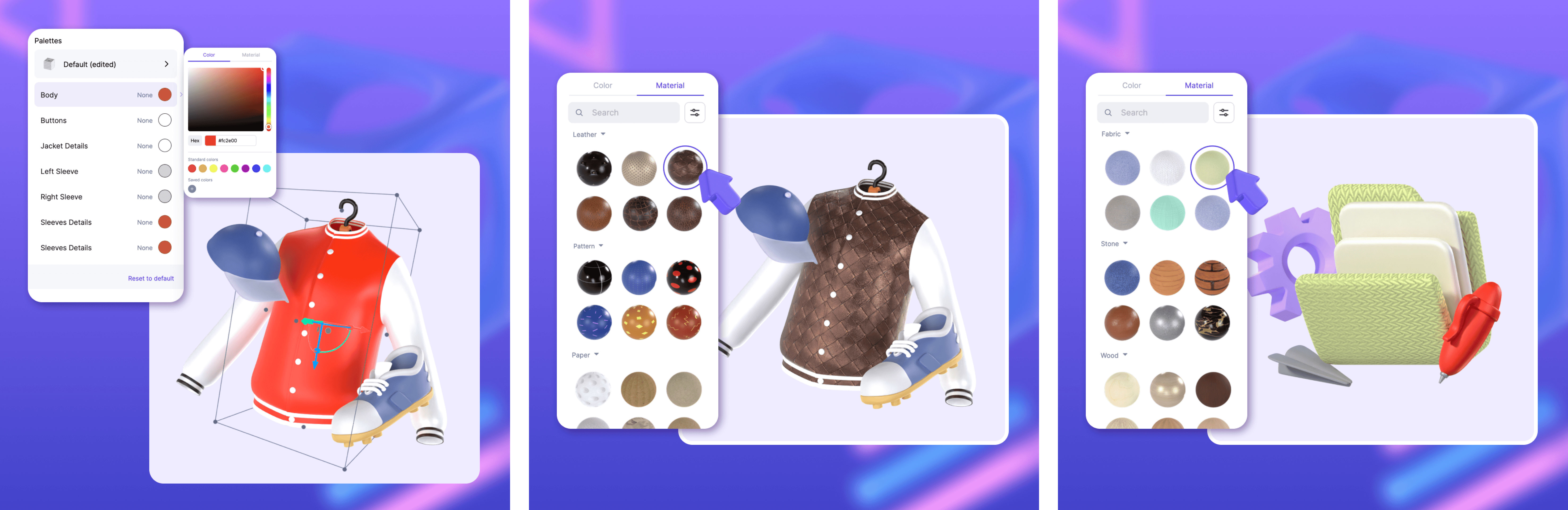
Step 3: Browse and Select Materials
Browse through the extensive collection of materials, textures, and patterns. Click on the one you want to apply to your asset. After choosing the perfect material, you can continue editing the color of the material and size of the material pattern that you have selected for that object.
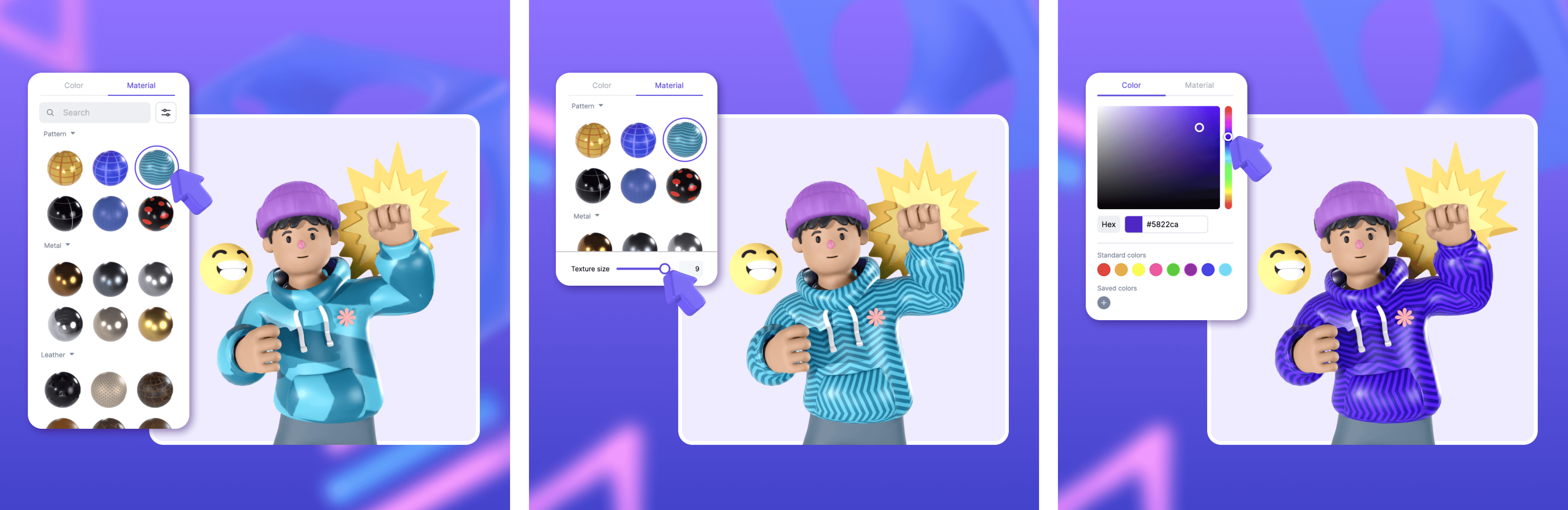
Step 4: Preview and Download
Preview your design in the Pixcap viewer to ensure it meets your expectations. Once satisfied, download your asset! We can recommend waiting for a short amount of time and downloading your asset using our Cloud-Render tool to get higher-quality assets. Trust us, Cloud-Render really elevates the materials you have chosen! If you are impatient, you can go ahead and download it using our regular download which is still of great quality.
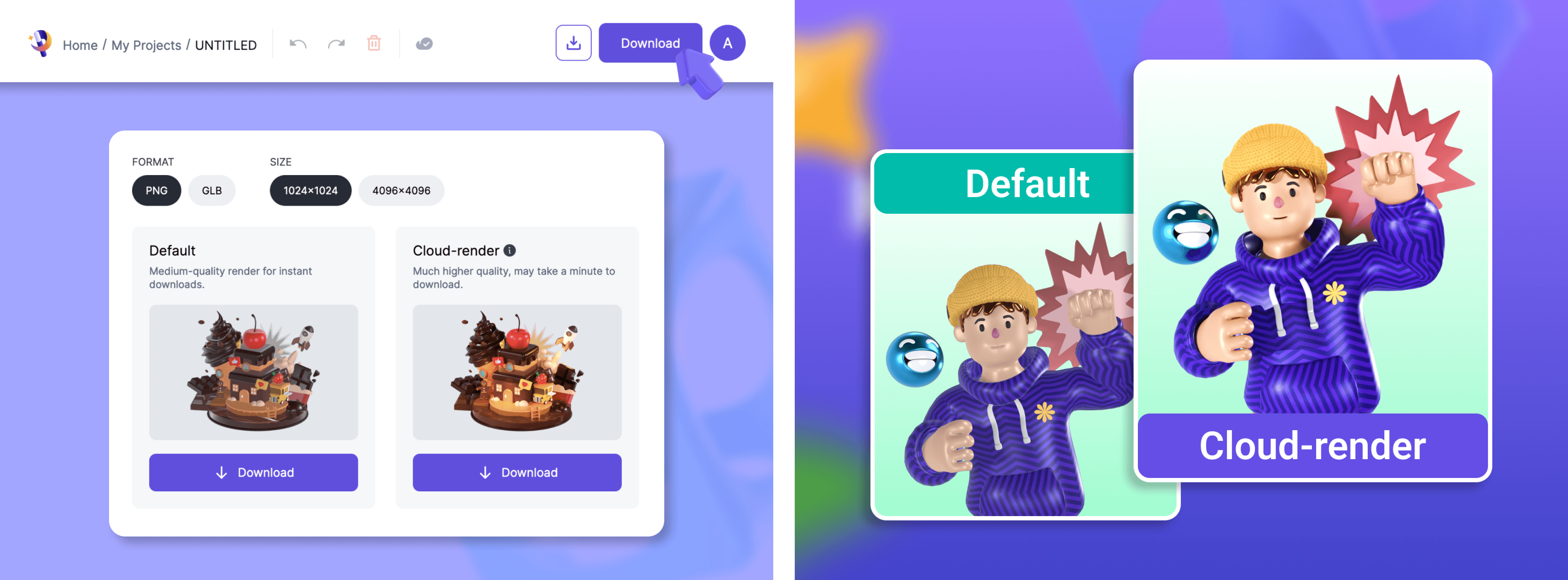
And that's it! You've successfully utilized Pixcap's Material Library to enhance your 3D design.
In conclusion, Pixcap's Material Library is a revolutionary tool that empowers graphic designers, UX/UI designers, Web designers and everyone who has a passion for 3D to create stunning, lifelike visuals with ease. Its benefits include enhanced realism, time efficiency, design iteration, consistency, and creative freedom. With numerous use cases across various industries, this tool is a must-have for anyone looking to elevate their 3D designs to new heights. Try it today and experience the difference for yourself!